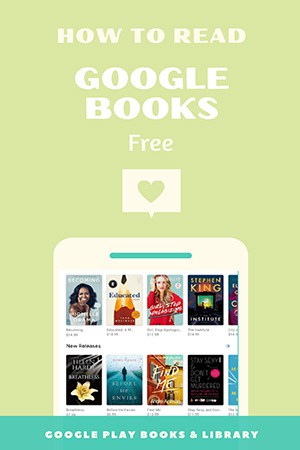
The second-largest project behind indexing the entire internet is Google Books. Google Books is a service that Google provides to search for different books dating back hundreds of years. In return, Google shows snippets around each search keyword you put in. It has millions of books dating back to the seventeen hundreds.
Google Books is great because it searches all textbooks and magazines that Google has digitized. Also, Google has digitized many materials for you to check out.
How To Read Books On Google?
Searching in Google Books means searching the full text of all 25 million+ works. It makes for a potent keyword searching tool. But you must use your field knowledge to determine the credibility and relevance of sources.
There are two methods for reading Google books.
- By Google Play Books (Android App)
- By Google Book (Online Search)
4 Steps To Read On Google Play Books
Would you like to reach a very large and wide audience on the world’s largest and most used search engine? Then you may want to consider Google Play Books. Google Play Books has treated this household well among the big four Amazon alternatives. So how can you get this app and read or download books? Let’s talk about it step by step process.
Step 1. Search & Install
First, go to the Google Play store application. Once the Google Play store has opened, Tap on the search box at the top. Then search for Google Play Books. Make sure that Google Play Books by Google LLC has one billion-plus downloads and one million-plus review. Then tap on install to begin the installation. After a few seconds, Google Play Books has now been installed.
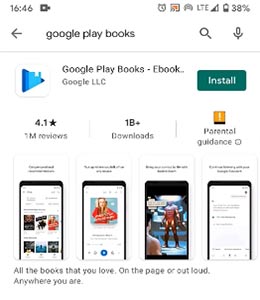
- Go to the play store.
- Search “Google Play Books.”
- Install app.
Step 2. Find an option
Before opening up Google Play Books, you need some content to read in this application. So tap on the little back arrow on the top left-hand corner. Once you’ve done that, tap on it again, and you’ll be taken back to the front page of the Google Play store.
Now, look at the very bottom. You can see the ‘Books’ option is available with an icon. So tap on Books. Once you’ve done that, you’ll be able to search for books on the Google Play store on the ebooks tap.
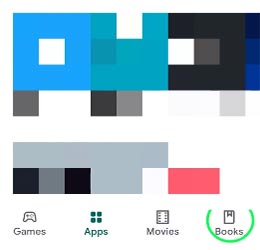
- Tab back option after installation.
- Click the ‘Books’ menu from the front page of the Play Store.
Step 3. Find free app
We will need to look for the ‘Top free tap.’ So scroll to the right to the very right-hand side, and you will see the top free tap. You’ll get a list of free e-books, audiobooks, and comics. Now click on the e-books tab.
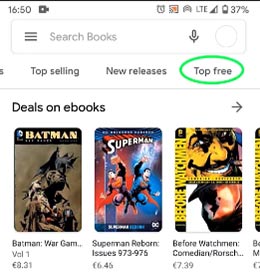
Step 4. Read & Download
To read any book, click on the book to select. You need to tap the blue button that says ‘e-book free’ and then click the ‘Read’ button. Just tap on it, and it will be added to the Google Playbook’s application. Now all you need to do is tap on right on the Google Playbook’s application will open.
So you need to look to the bottom right-hand corner and tap on the next tap. Complete the little introduction tutorial that Google Play Books gives you. Now read the book online or offline.
Next, you can download the app you want in the Google Play store. Once you’ve tapped on that, the e-book will then be fully downloaded into the application and ready for you to read and enjoy.
How to export Google Play Books as Pdf/EPUB file?
You need to open your browser and then navigate following your address, Google Play Store. Once in the Google Play store, see the ‘Books’ category in the Entertainment section. Once you’re in the book section, click on the ‘My Book’ option. Then you’ll be able to see all the books in your library.
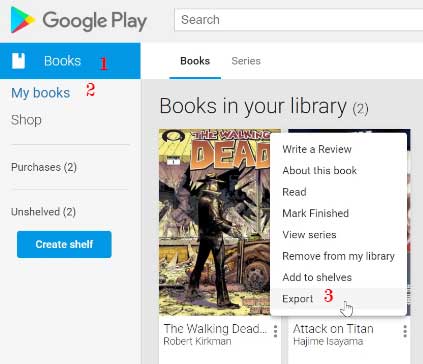
Find the book you want to download, and then find the three vertical dots icon directly underneath the cover. Once you find that, left-click on these three dots, and you’ll get a little window where you have a couple of options. Now select the ‘Export’ option. Google Play will say export.
You can export it as an EPUB or PDF file in this book. You can Cancel, Export as EPUB, or Export as PDF. First, let’s export it as an EPUB file and then export it as a PDF.
- To read the EPUB file, Download Adobe Digital Editions.
- To read the Pdf file, Download Adobe Reader.
How to read aloud Google Play Books?
First, open a book with Google Play Books. Then you will find a three-dot menu option on the upper side of the left. Click on the icon and select ‘Read aloud’ mode. To change the voice speed, follow these steps:
- Go to the phone settings option.
- Find ‘Additional settings’ and enter it.
- Find ‘Accessibility’ and select ‘Text-to-speech-out’.
- Now adjust the speed as you prefer.
How to read on Google Books online search?
There is an updated version of Google Books online. Go to the link and search for a book. After the search results appear, click on the ‘Any book’ menu at the top. Then select the ‘Preview available’ or ‘Google ebook’ or ‘Free Google ebook’ option which you like.
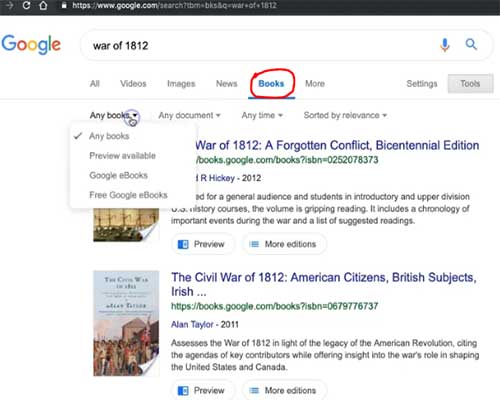
Preview available: It shows you some pages of the book to preview. This option will allow you to look at the book and see if it’s something you need to read.
Google ebook: It shows the ebook, which can be premium.
Free Google ebook: Here, you can read or download the ebook.
Read & Download
To read and download, select the ‘Free Google ebook’ option. Now you can read the book for free. Also, you can copy the text from that book, copy an image and get an embed code to embed that section of the book into a page. There is two more option: ‘Download pdf’ and ‘Create citation.’ To download the whole book, click on the download option.
Google has accomplished something amazing with Google Books, and I’m happy they did it.
Read More Similar:
How To Read Kindle Books On Nook?
How To Read Apple Books On Kindle?
How To Read Kobo Books On Kindle?
Table of Contents
