
Nook is a popular ebook reader device that supports many formats of files. Can you read a kindle book on Nook? The answer is, yes, you can read it, but there are some steps to follow. The first time you find difficulty, it’s a matter of a few seconds the second time. I will discuss the whole process of reading kindle on Nook step by step. Let’s go into it.
How to read Kindle books on Nook?
Reading kindle books on kindle is very easy because of the ‘AZW’ file extension, but Nook supports EPUB files. So all the processes you need to convert this AZW file into an EPUB file.
What you need:
- Kindle book in the Amazon format.
- Calibre management software.
- A DRM plug-in works with Calibre for digital rights management.
Step 1 – Download Amazon Kindle Book
Now go to the Amazon website and sign in with your account. Then click the ‘Your account’ menu on the top. Select the submenu ‘Manage your content and device.’ Your digital content will find a book. So this is where the first step is to go to an Amazon book.
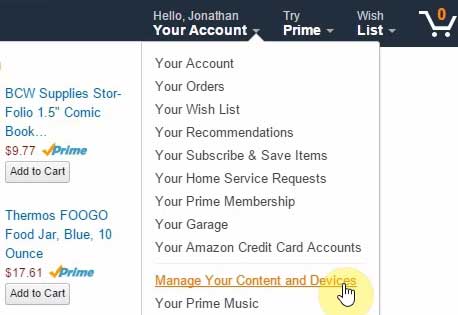
Now choose your book. To read it, click on the right box before the book title. Then select your device’ Kindle for PC’ and ‘Deliver’ it. It will appear on your desktop screen.
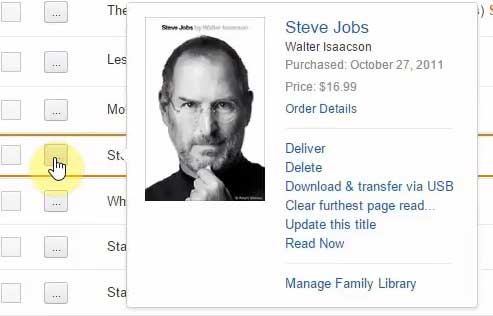
Click the file and open it. You will see many books here. Now select your book and click on it. It will start the download. The files are downloaded, and you can see them if you go into Windows Explorer under documents. You can see a list of books you have; the format is extension AZW. That’s an Amazon Kindle file.
Step 2 – Download Calibre & Install
You can read all about it. It’s a nice e-book management tool. Go to the Calibre official website. Click on the ‘Download Calibre’ button, then select your version. Download it on your device and install it as usual.
Step 3 – Convert Kindle File Into EPUB
Open Calibre E-book management. Look at the menu on the top and click on the ‘Add books’ option.
- Select your book, Amazon kindle file (.azw) format on the right. The book will show on the Calibre page.
- Right Click on the book and select ‘Convert books’ and ‘Convert individually.’ Many formats will show on the converted page. This page in the left corner will show ‘input’ and the ‘output’ option in the right corner.
- Select the ‘AZW’ in the input option and ‘EPUB’ in the output option. EPUB file format is for the Nook user.
- Now convert it, and you’ll see what pops up. You are done!
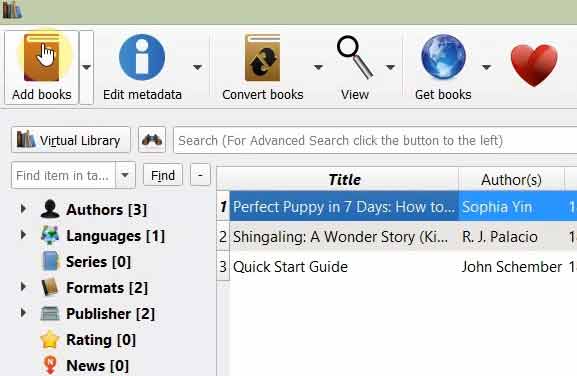
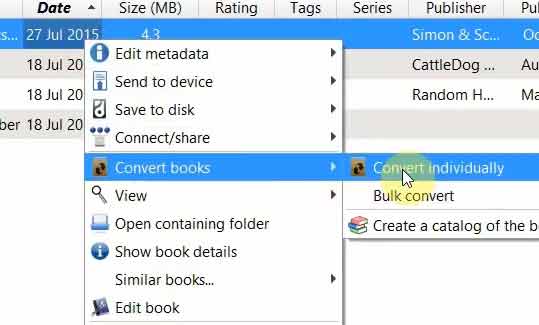
Sometimes it cannot convert because of DRM. So that’s why we need to get the DRM plugin again.
Step 4 – Use DRM Plugin
Go to Google and search for the Calibre DRM plugin. Download it, and you’re going to get a zip file. Now go again to the Calibre page.
- Click the ‘Preferences’ menu on the Calibre software.
- Click ‘change calibre behavior.’
- Click ‘plugins’ on the advance option.
- Select ‘Load plugin’ from the file.’
- Upload your DRM plugin zip file and close the tab.
- Now convert again by following step 3.
If it still shows the license problem, close the Calibre software and open it again. Remove the existing book and resubmit the book again and convert it.
Step 5 – Connect with Nook
Go to your documents folder and click ‘Calibre library.’ You will see your book in EPUB format. Now plug in your Nook device on PC.
- Copy the EPUB format book and paste it into your Nook’s device.
- After copying the file, eject the Nook device.
- Open the book on Nook and read it.
There are a lot of steps. But once you get all these pieces installed and set up, it’s so easy. Now, it’s a matter of putting files on your device, converting them, and then uploading them to another. Enjoy your reading!
Read more:
How To Read Books On Google Play Books?
How To Read Apple Books On Kindle Device?
How To Read Nook Book On Macbook Device?
How To Read Kobo Books On Kindle?
Table of Contents

